Get Intune data with PowerBI
Content
- Use Intune data whareouse
- Use Graph API (advanced)
- Sources / usefull resources
Use Intune data whareouse
- In Microsoft Endpoint Manager portal go to
Reports > Intune data warehouse > Data warehouseand copy the OData feed URL
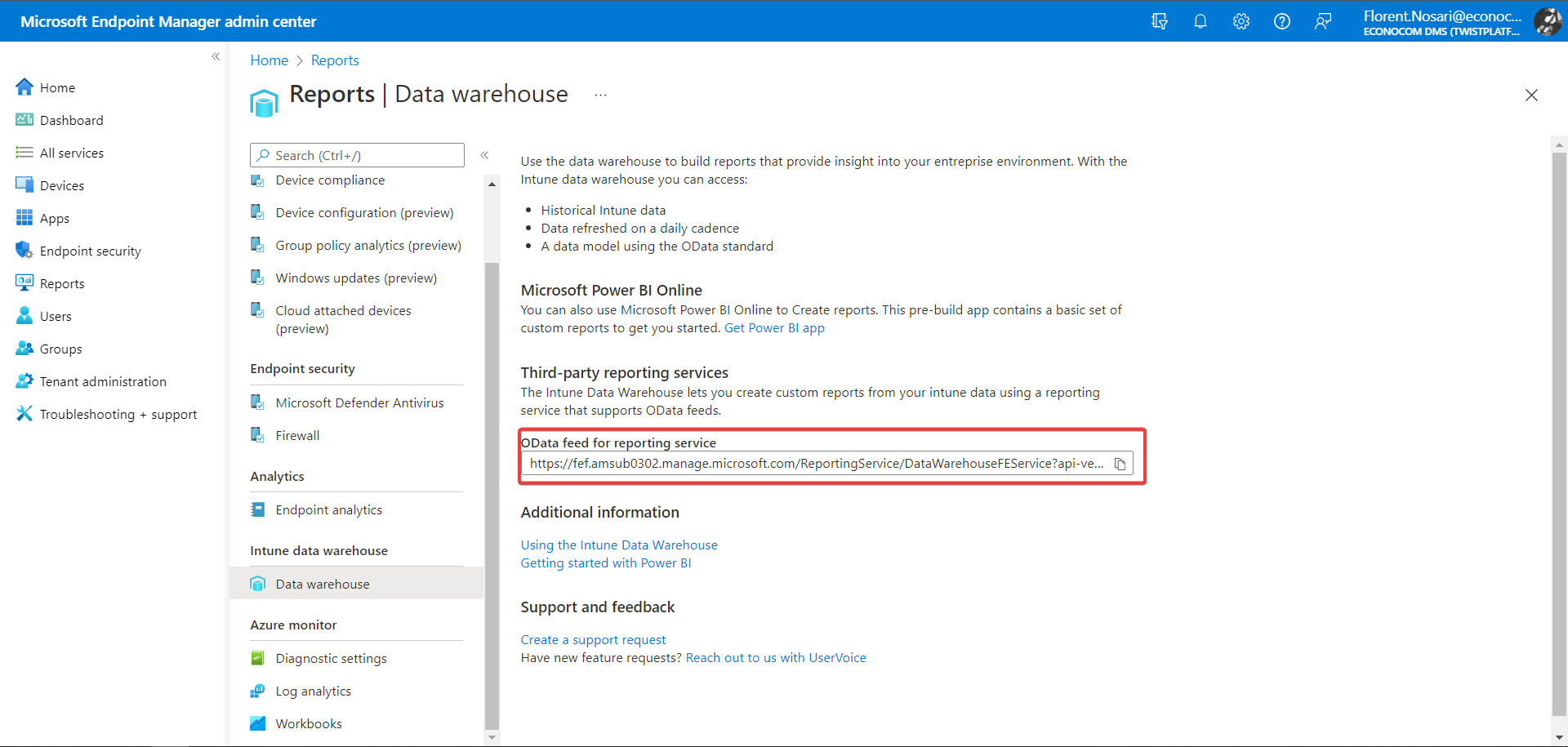
- In PowerBi create a new OData data source
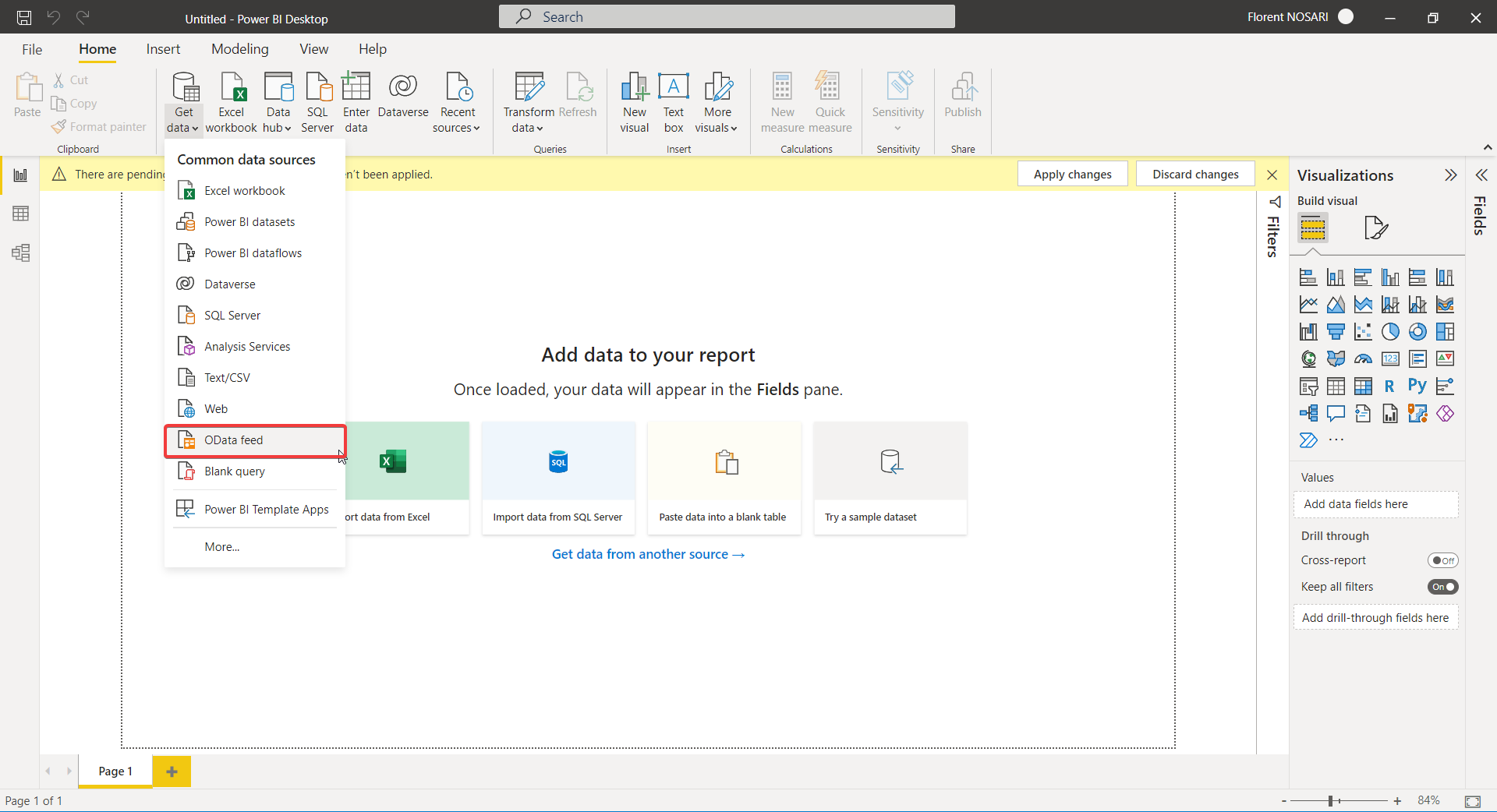
- Paste OData feed URL
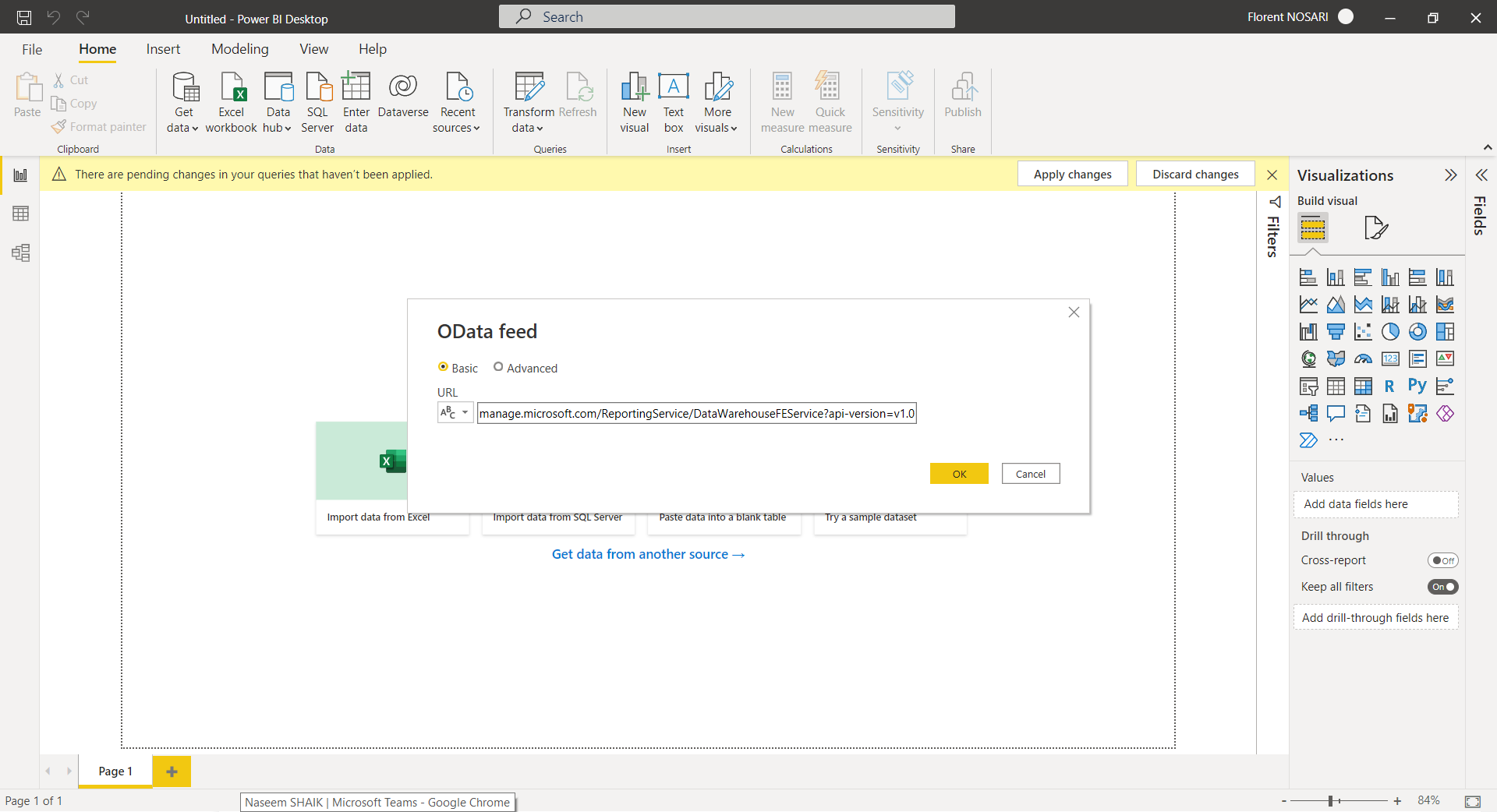
- Choose
Organizational accountas authentication method
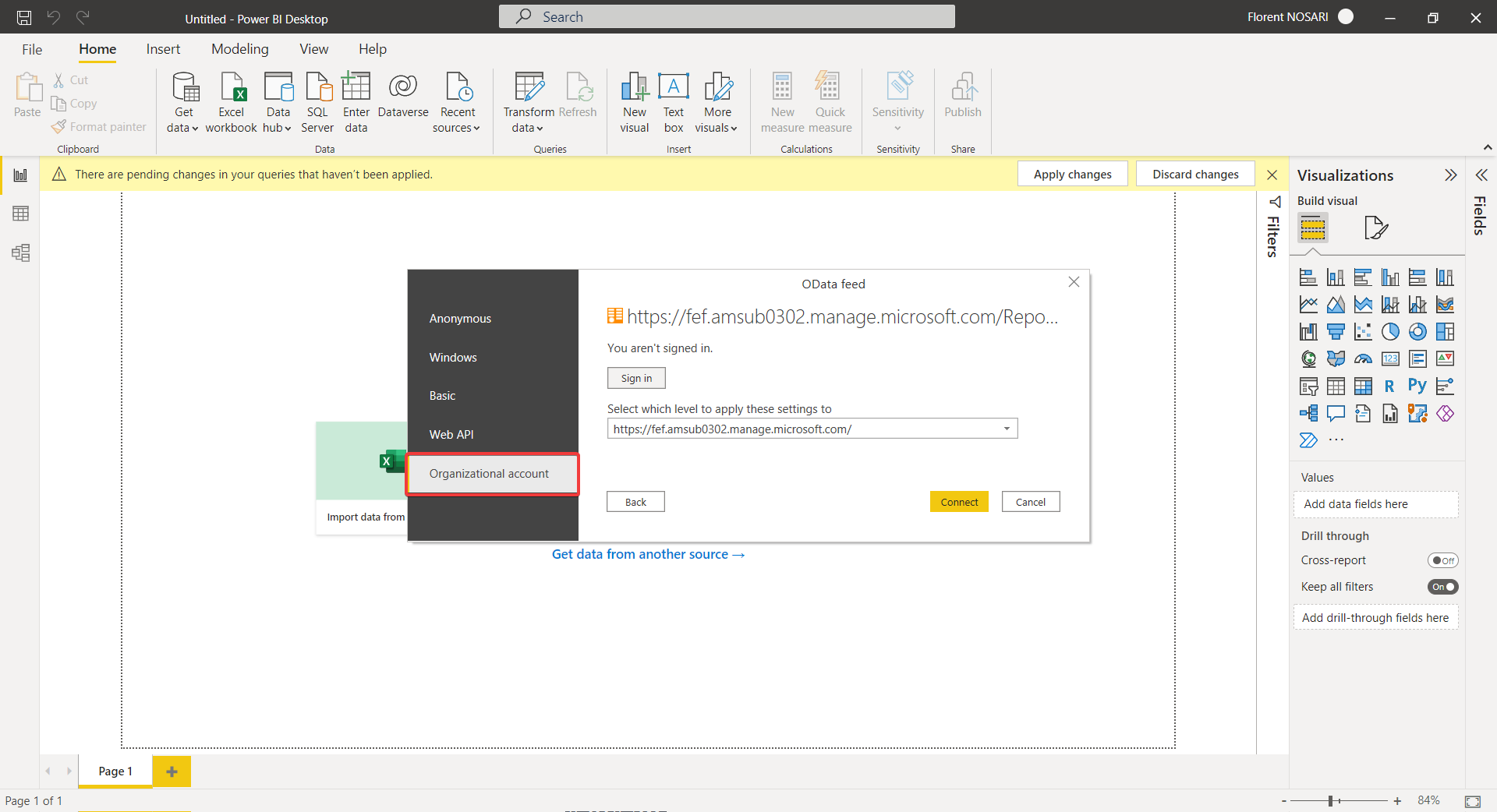
- Select desired tables then click
Load
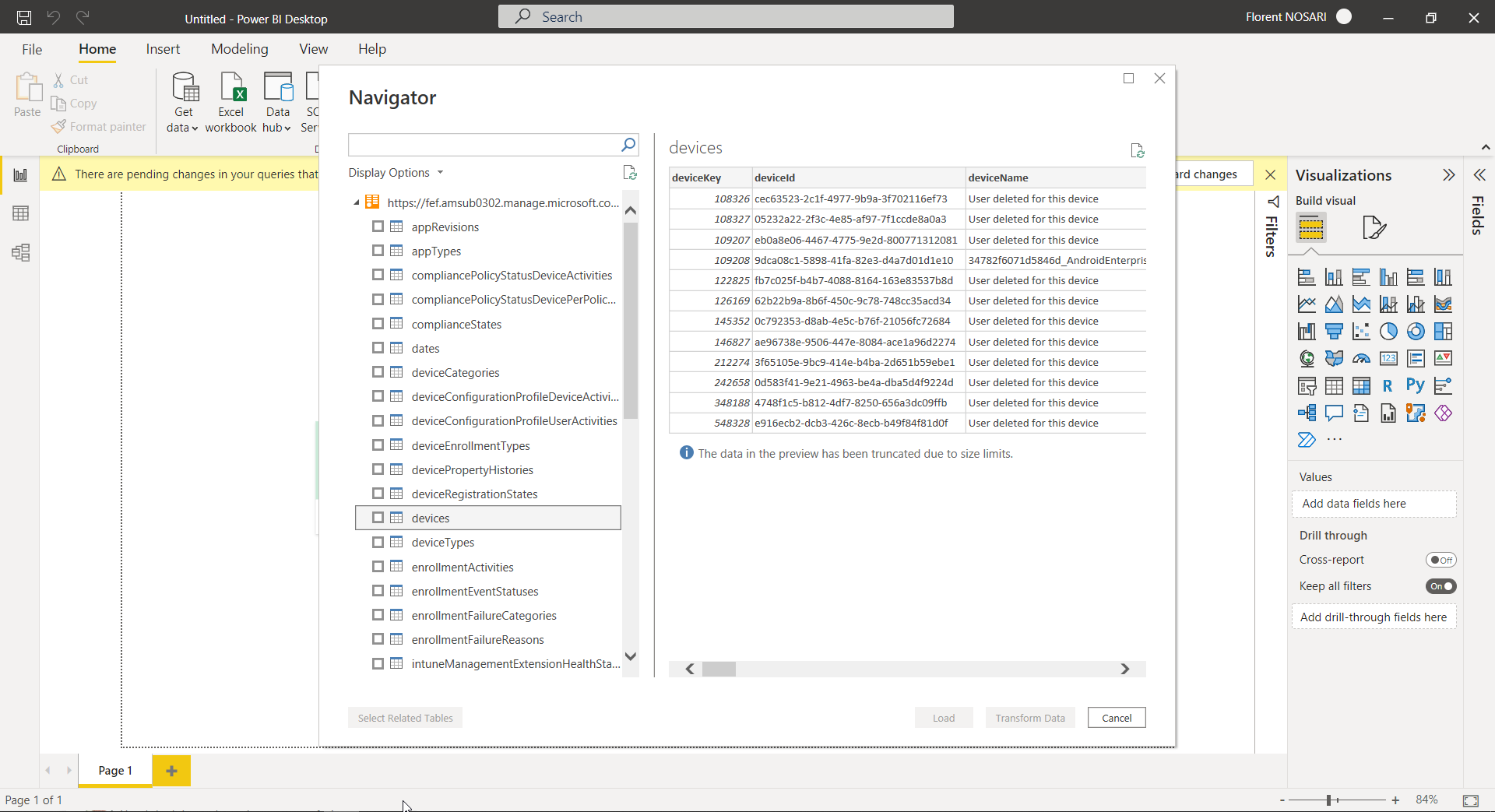
Use Graph API (advanced)
Why use Graph API?
Intune data warehouse has a limited set of available data tables. For example, you cannot filter devices by group membership. Using Graph API can resolve this limitation but we cannot browse the whole database with Graph API so it will be difficult to create relationships between results.
Prerequisites
- Create app registration in Azure
Custom query using PowerQuery M language
- Create a blank query
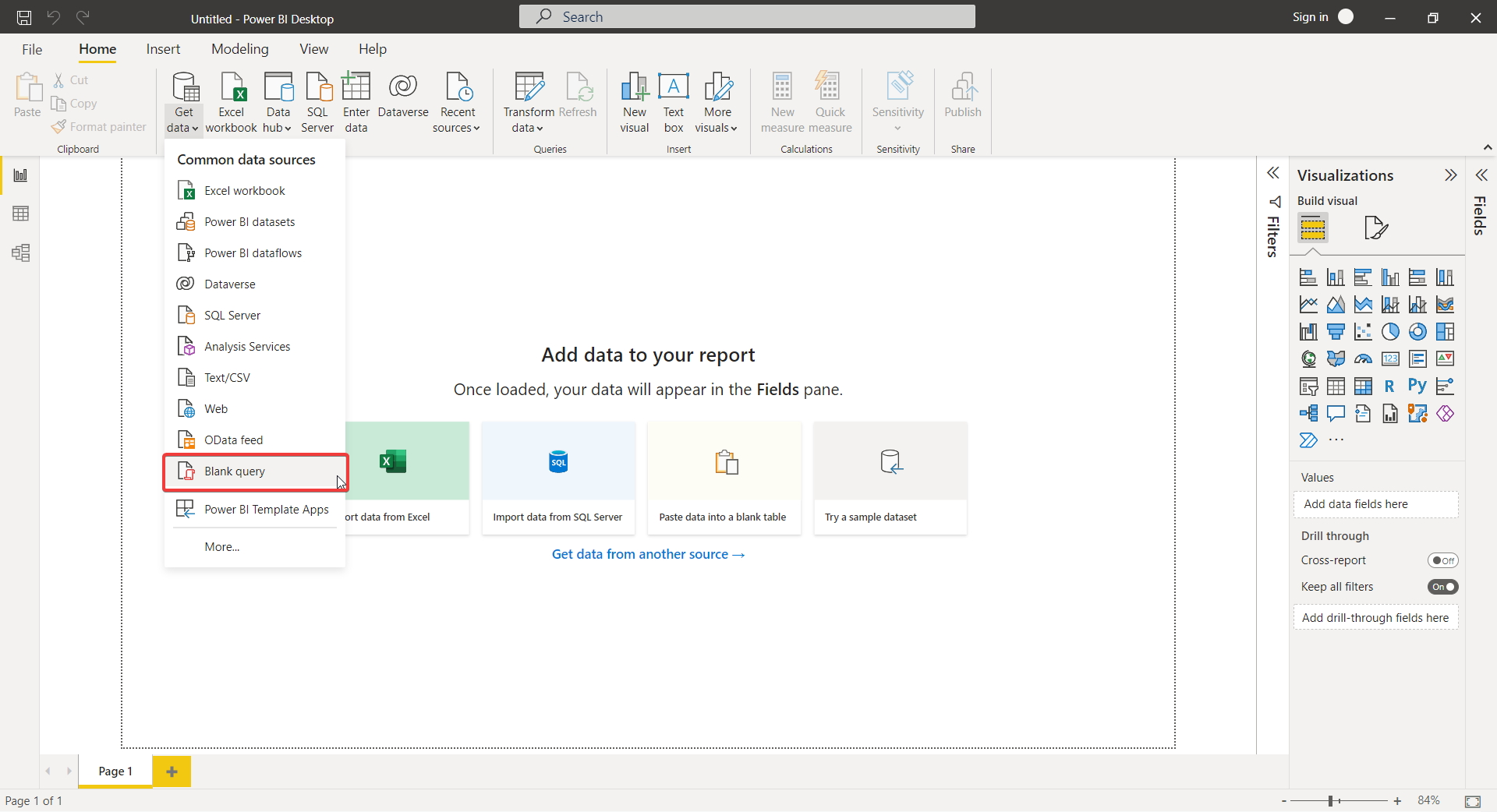
- Open advanced editor for the created query
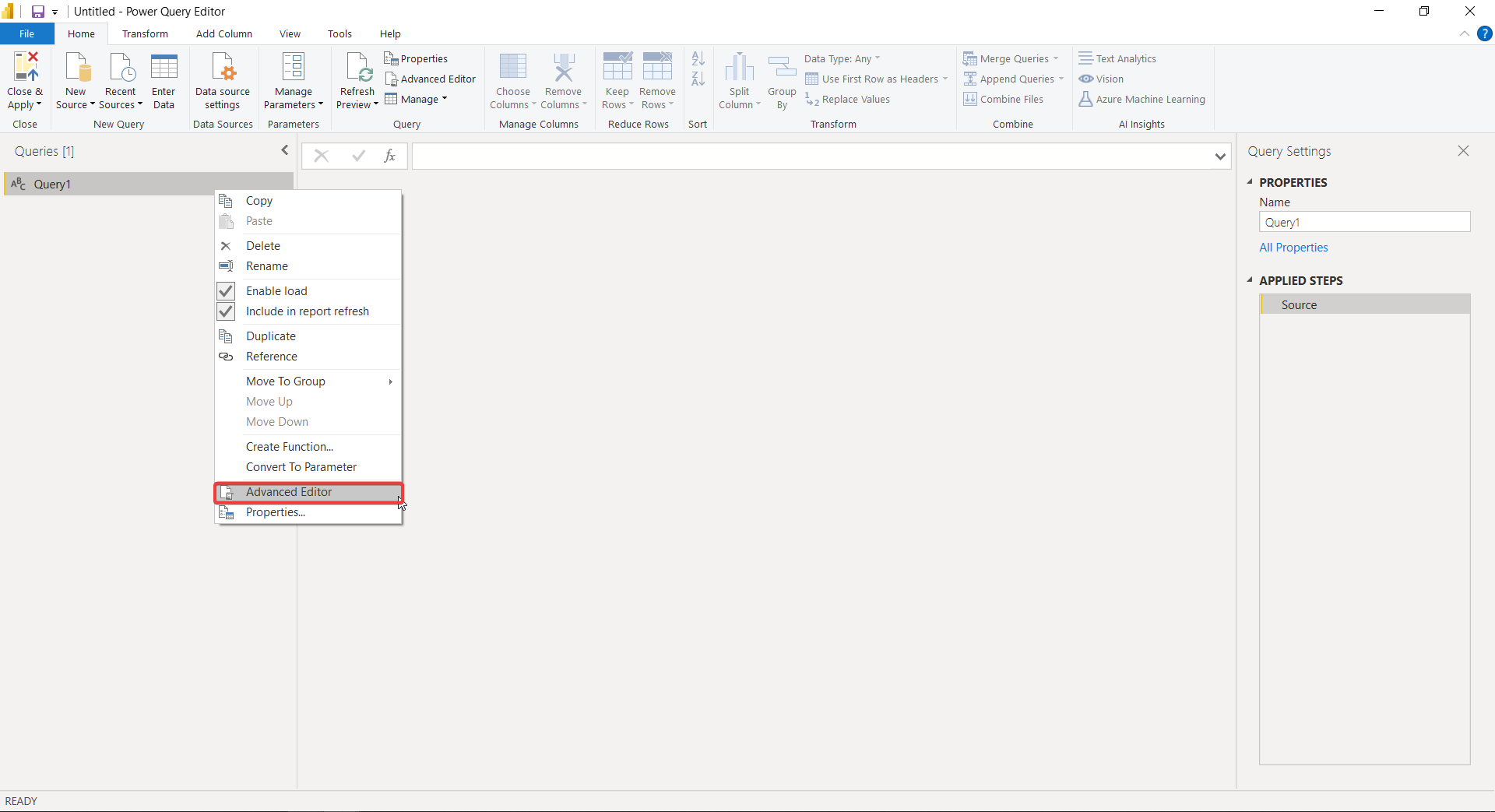
- Use the following code
| |
- Create managed parameters for
Directory ID,Client IDandClient Secret
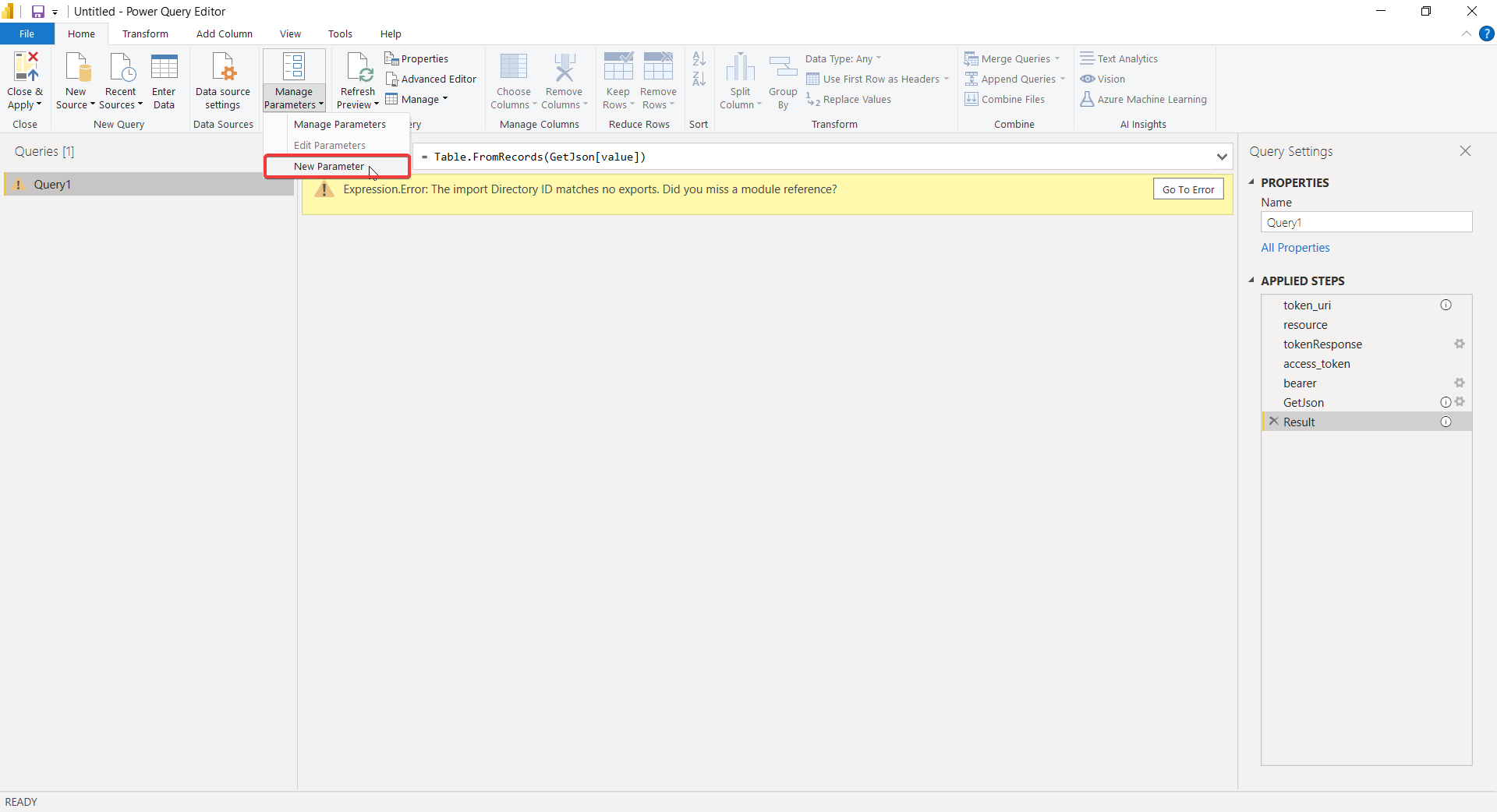
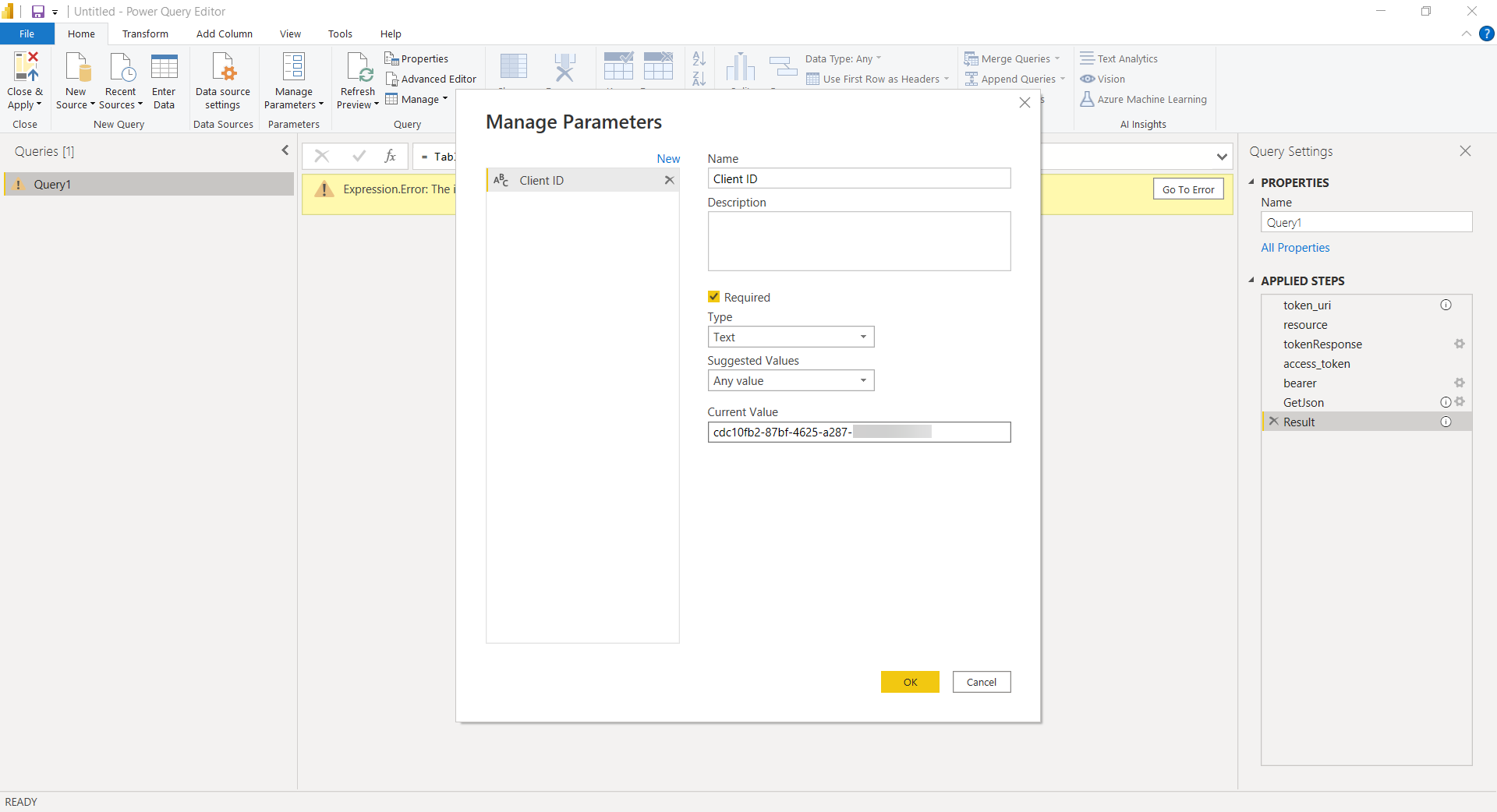
- Edit permissions and privacy for each data source
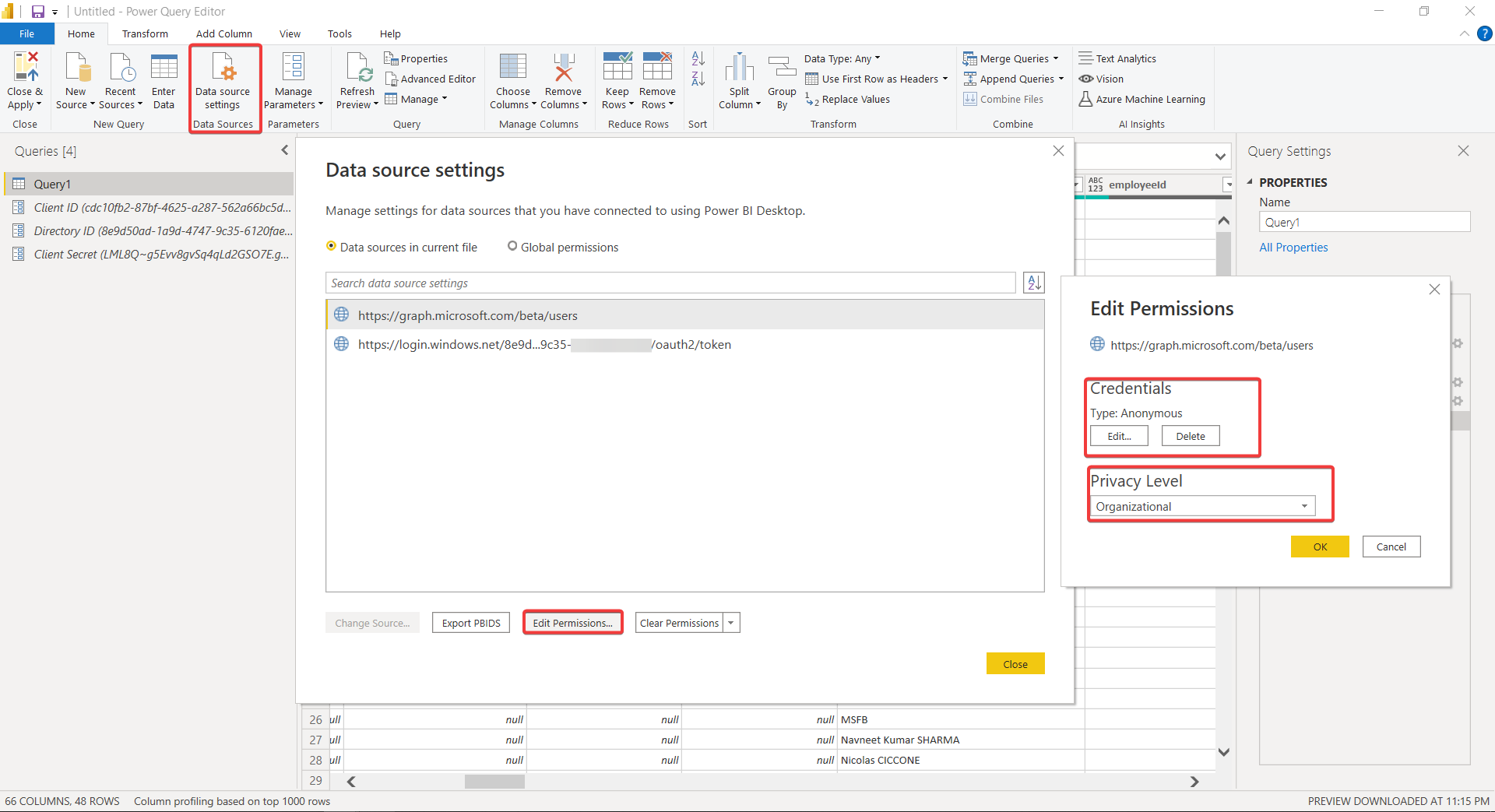
- Click on
Refresh Previewet voilà!
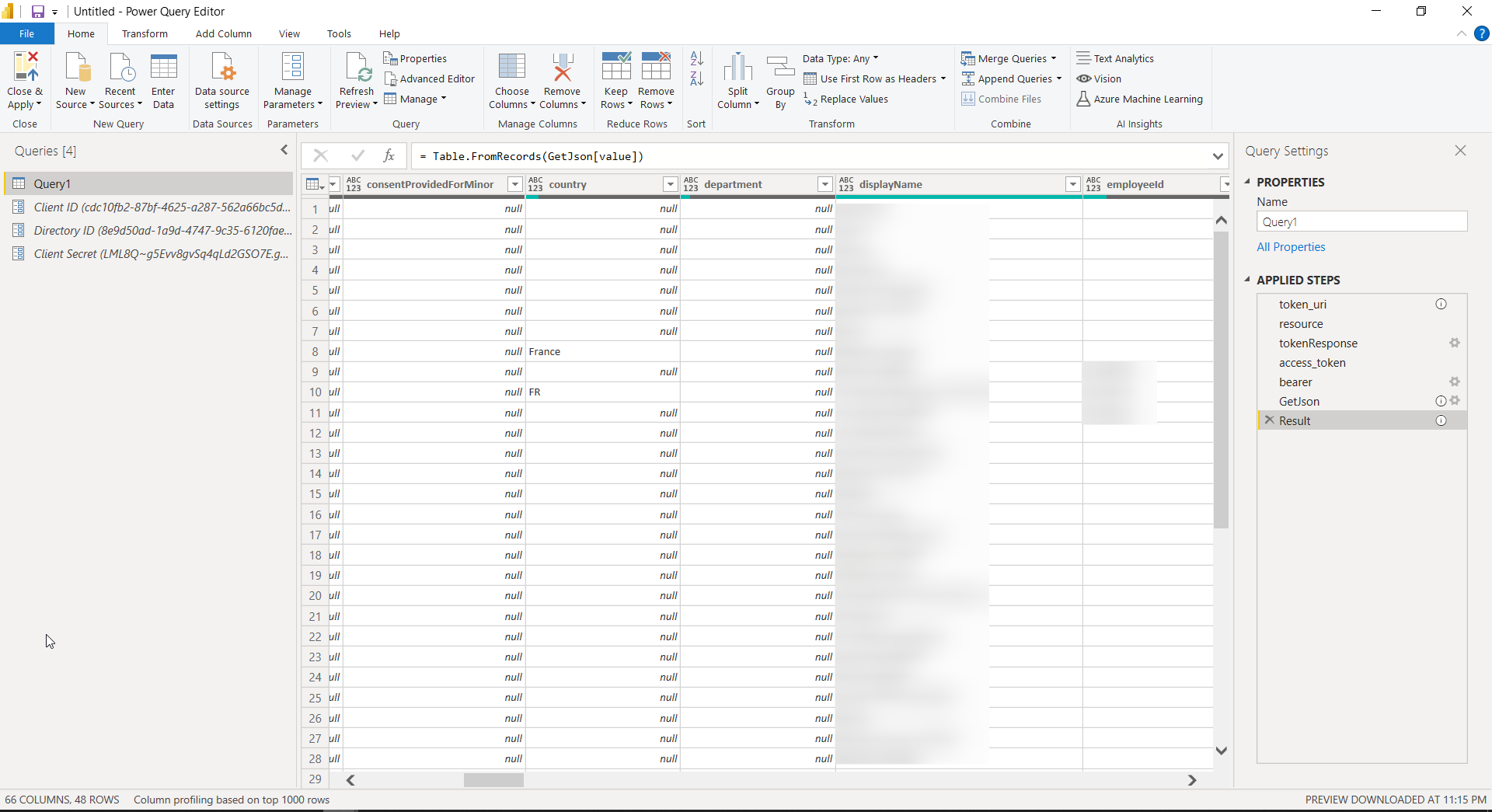
Next steps
- Find a way to create relations
- Dynamic queries based on filters
Sources / usefull resources
- https://minkus.medium.com/easily-connecting-between-power-query-power-bi-and-microsoft-graph-72333eb95a35
- https://docs.microsoft.com/en-us/graph/auth-register-app-v2
- https://docs.microsoft.com/en-us/graph/auth-v2-service
- https://docs.microsoft.com/en-us/powerquery-m/json-document
- https://docs.microsoft.com/en-us/powerquery-m/web-contents