Android Logging guide
Content
- Android adb log
- Bug report
- Samsung dumpstate
- Sources / usefull resources
Android adb log
Purpose and content
Android adb logs contain all runtime data about applications and system processes. Log level can be specified and logs can be filtered.
ADB logs look like the following example:
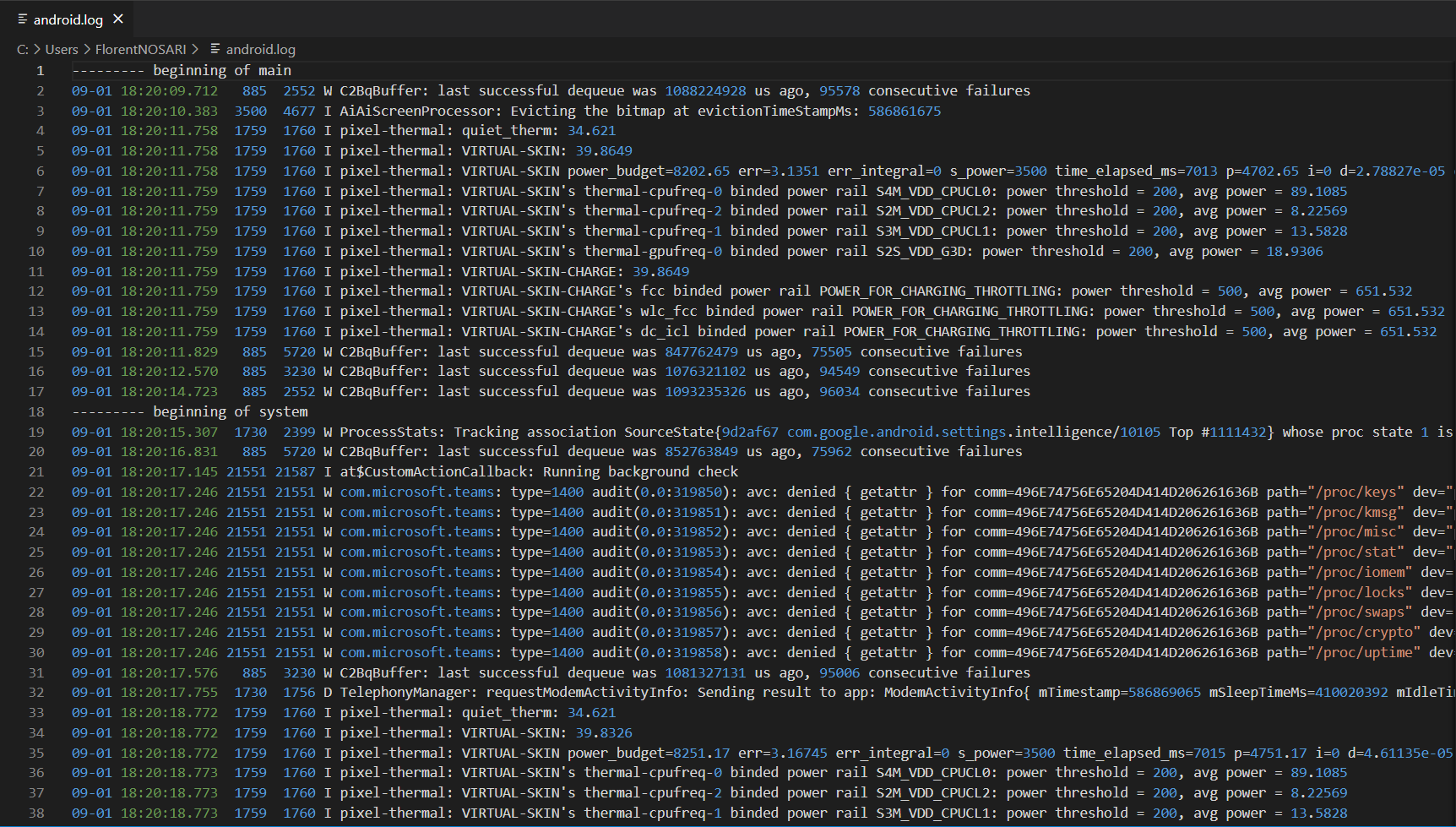
How to gather adb logs
- Download android platform tools on https://developer.android.com/studio/releases/platform-tools
- Plug the device to computer using USB cable
- Turn on developer settings and enable USB debugging
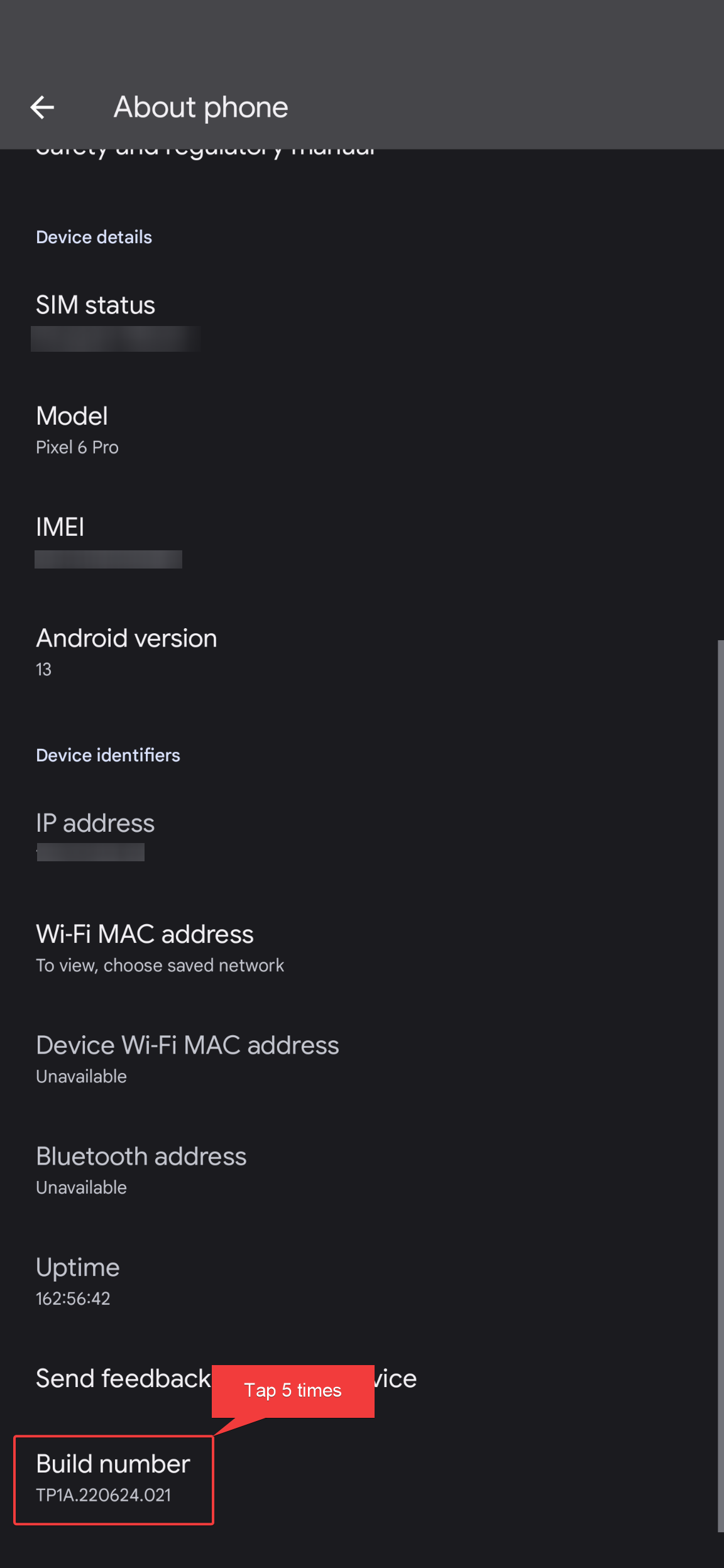
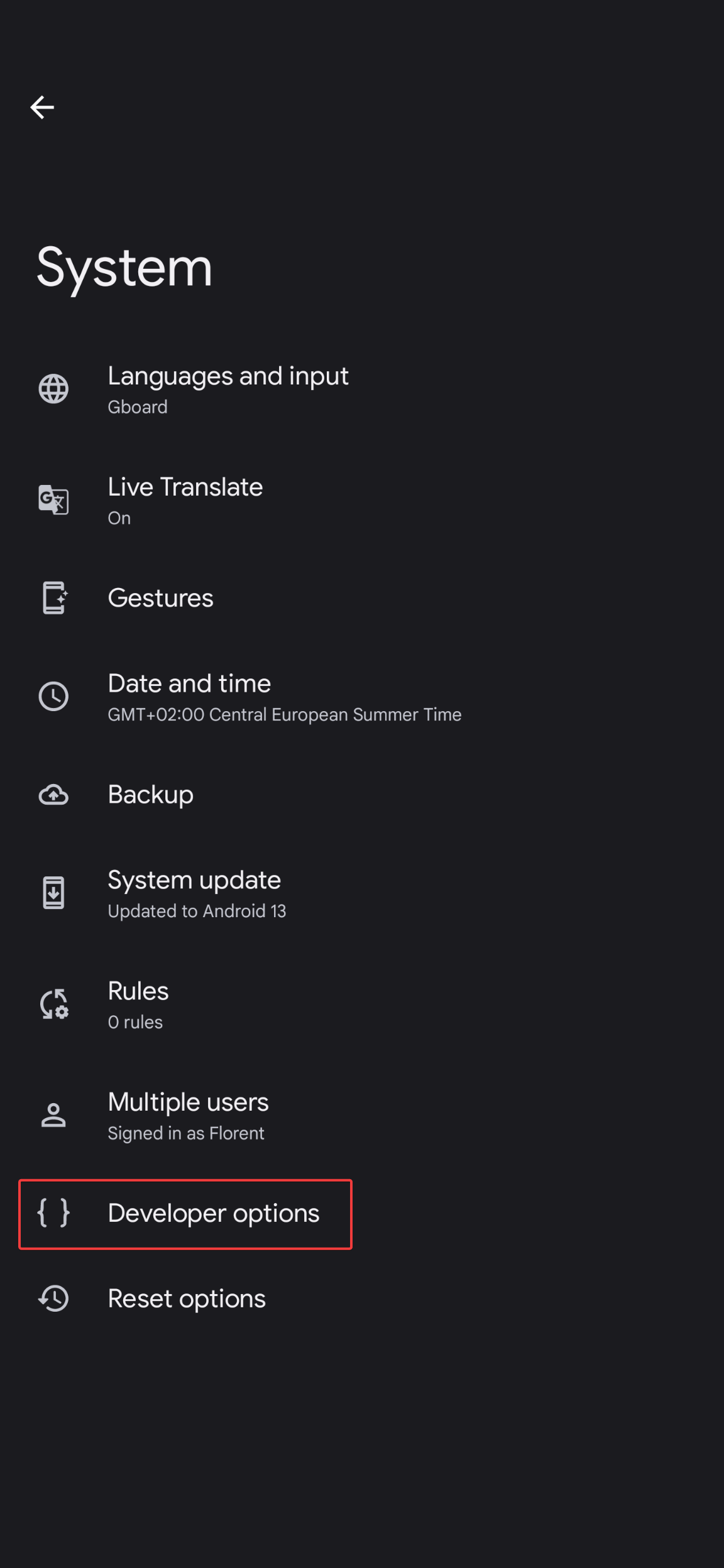
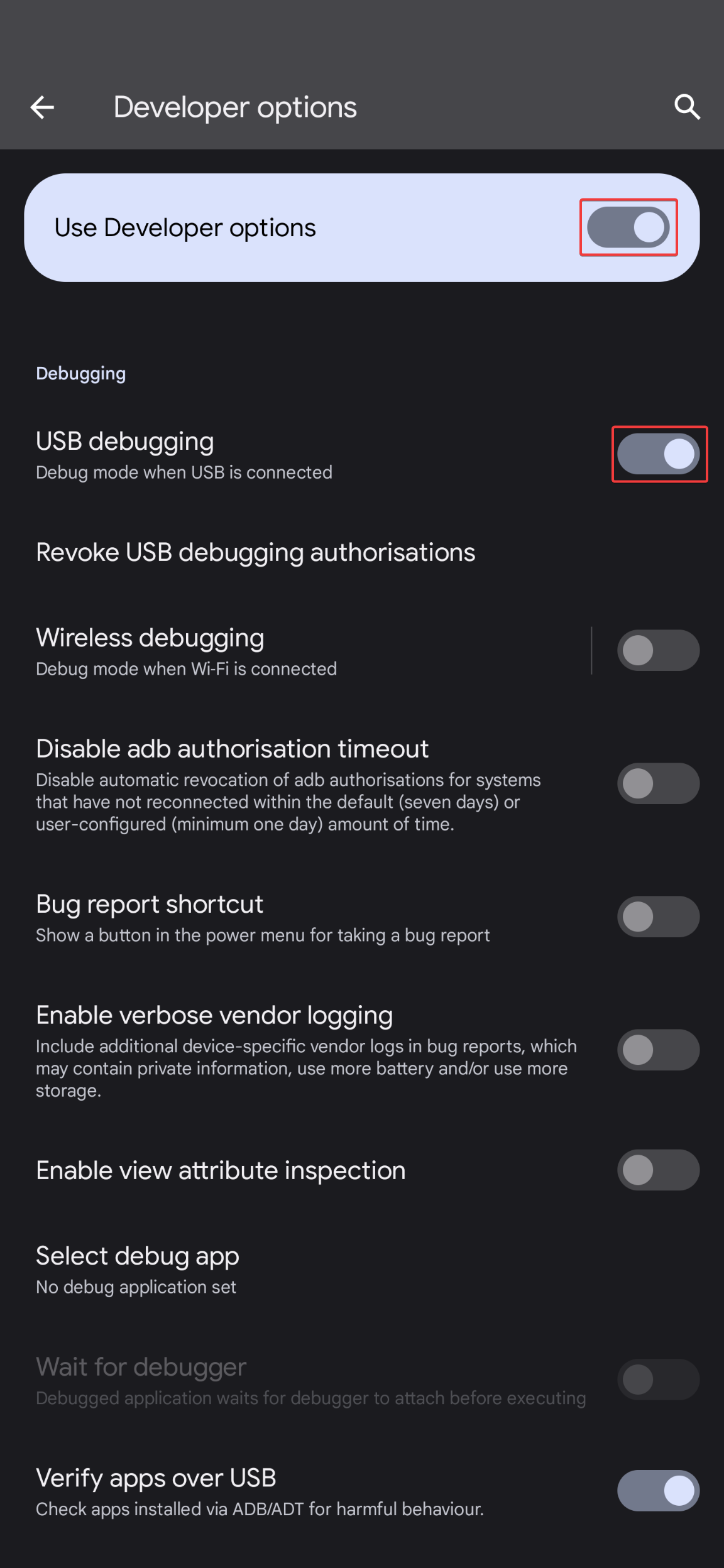
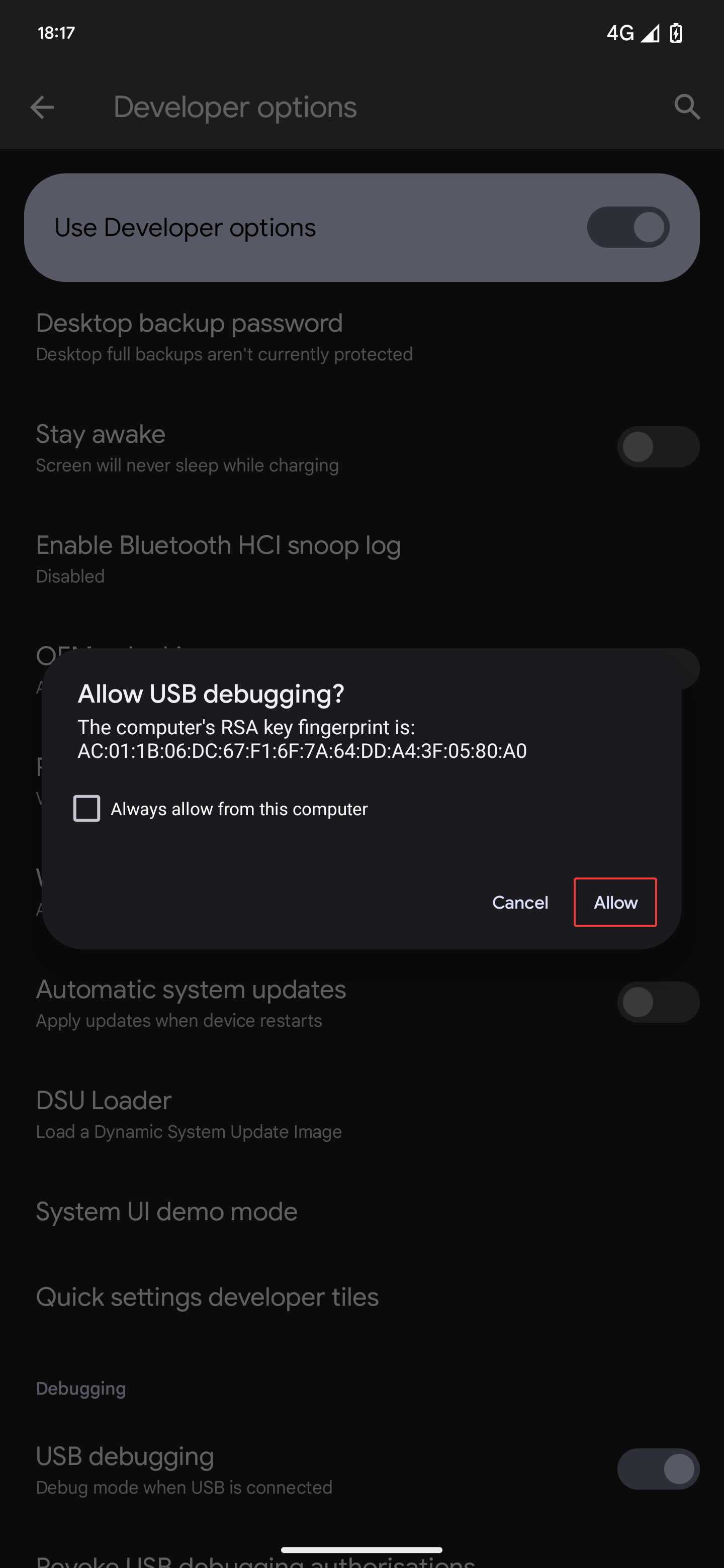
- Use the following command line to ensure that the device is connected (a pop-up should appear on the device requesting user approval, select
Always allow from this computer)
adb devices
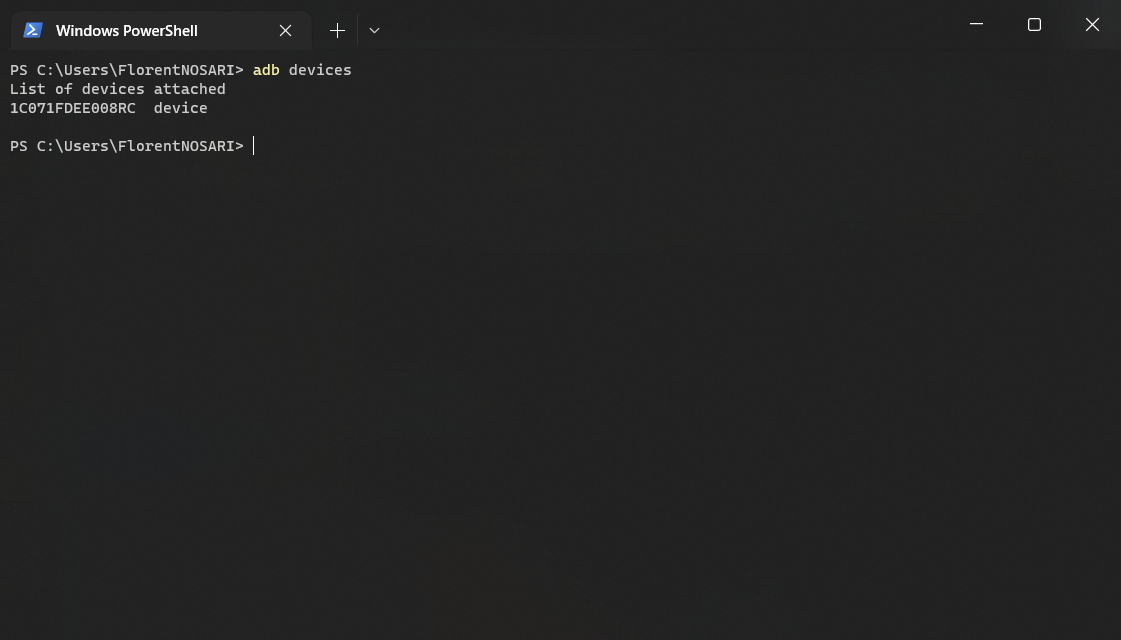
- Clear old data
adb logcat -b all -c
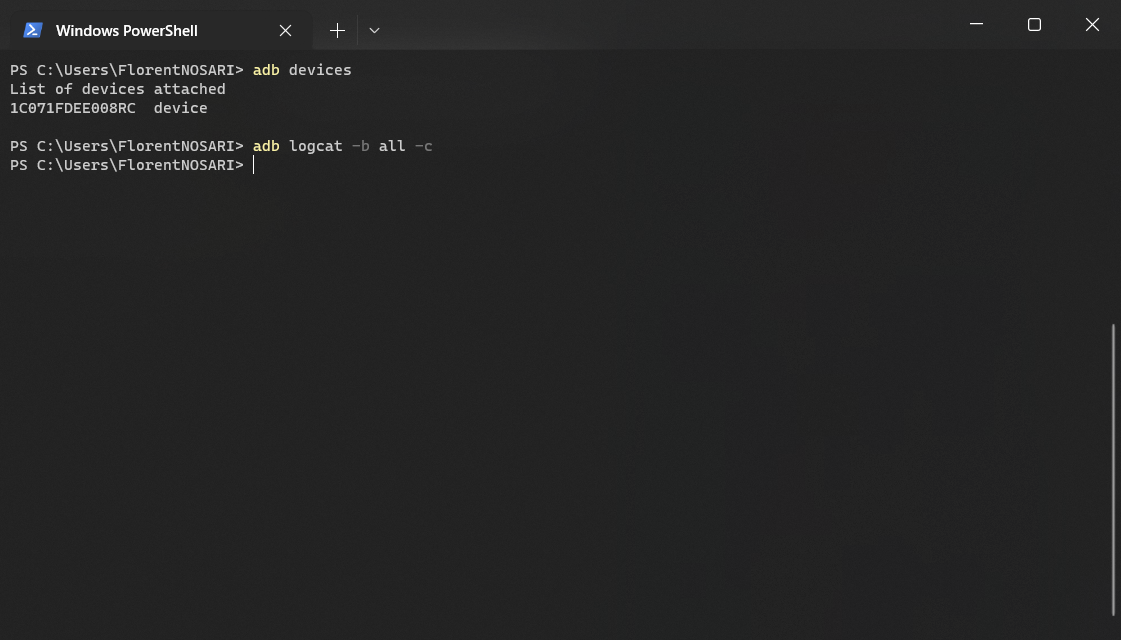
- Run logcat
adb logcat -v threadtime > android.log
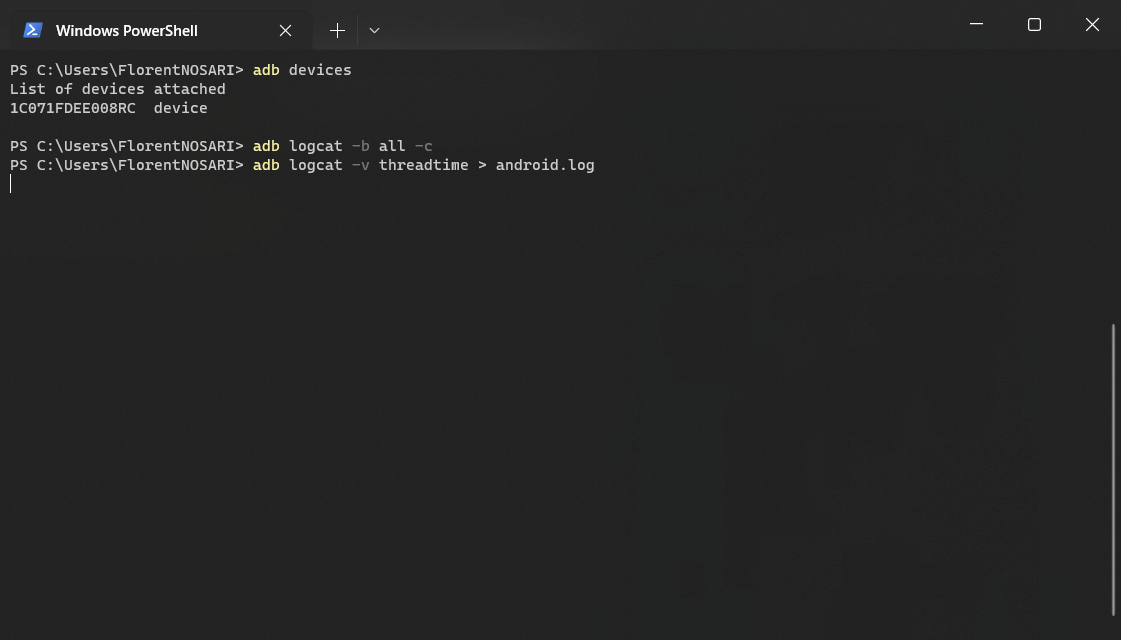
- Reproduce the issue
- Use CTRL + C to stop collecting logs
Logs are now all store in android.log
Usefull logact filters
| Purpose | Command |
|---|---|
| Specific app | adb logcat --pid=$(adb shell pidof "<PACKAGE_NAME>") |
| Wi-Fi | adb logcat -s wpa_supplicant |
| Auth | adb logcat -s Auth |
Bug report
Purpose and content
A bug report contains device logs, stack traces, and other diagnostic information. The bug report can be generated using adb or from the device Settings app.
A bug report look like the following example:
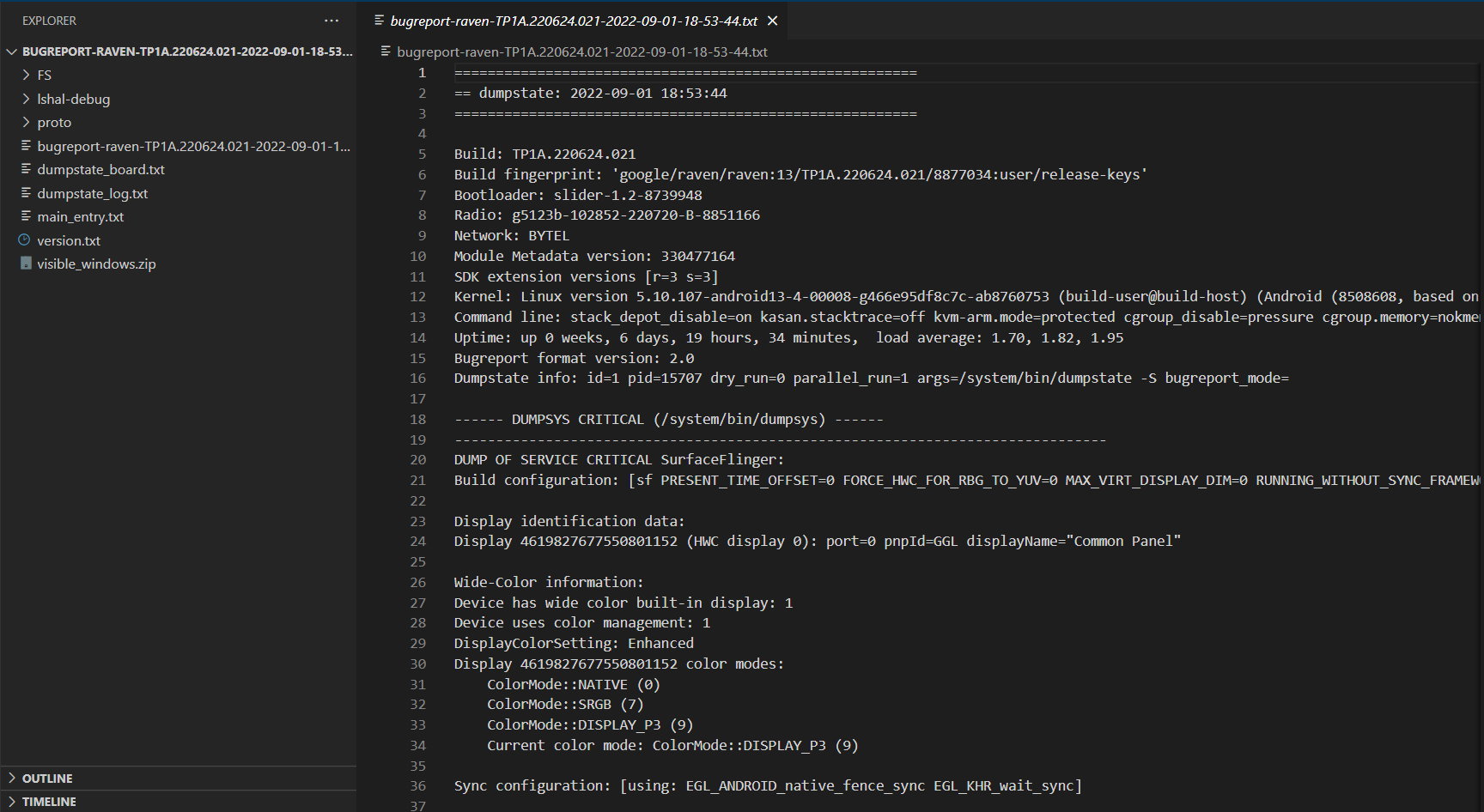
How to generate a bug report using ADB
Important : reproduce the issue before collecting a bug report
Download android platform tools on https://developer.android.com/studio/releases/platform-tools
Plug the device to computer using USB cable
Turn on developer settings and enable USB debugging
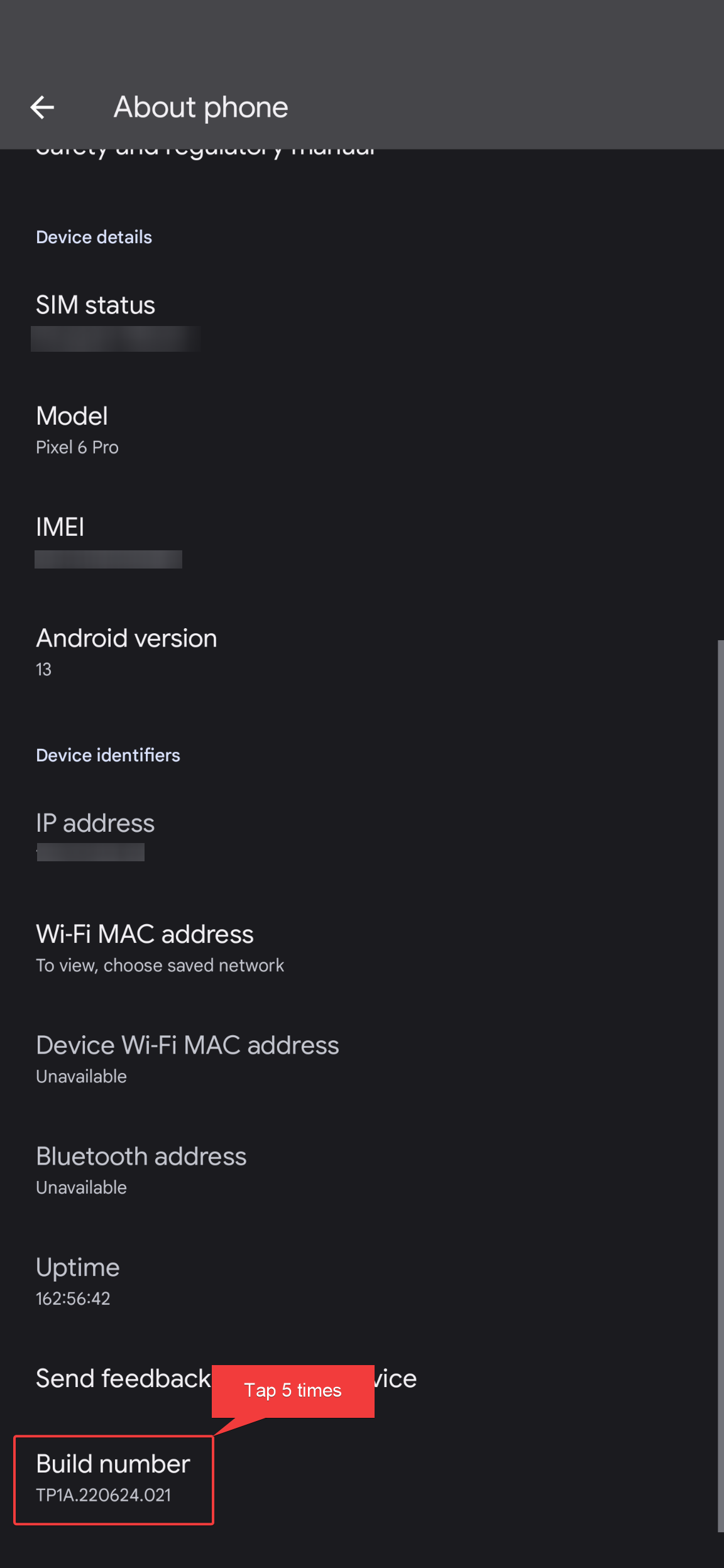
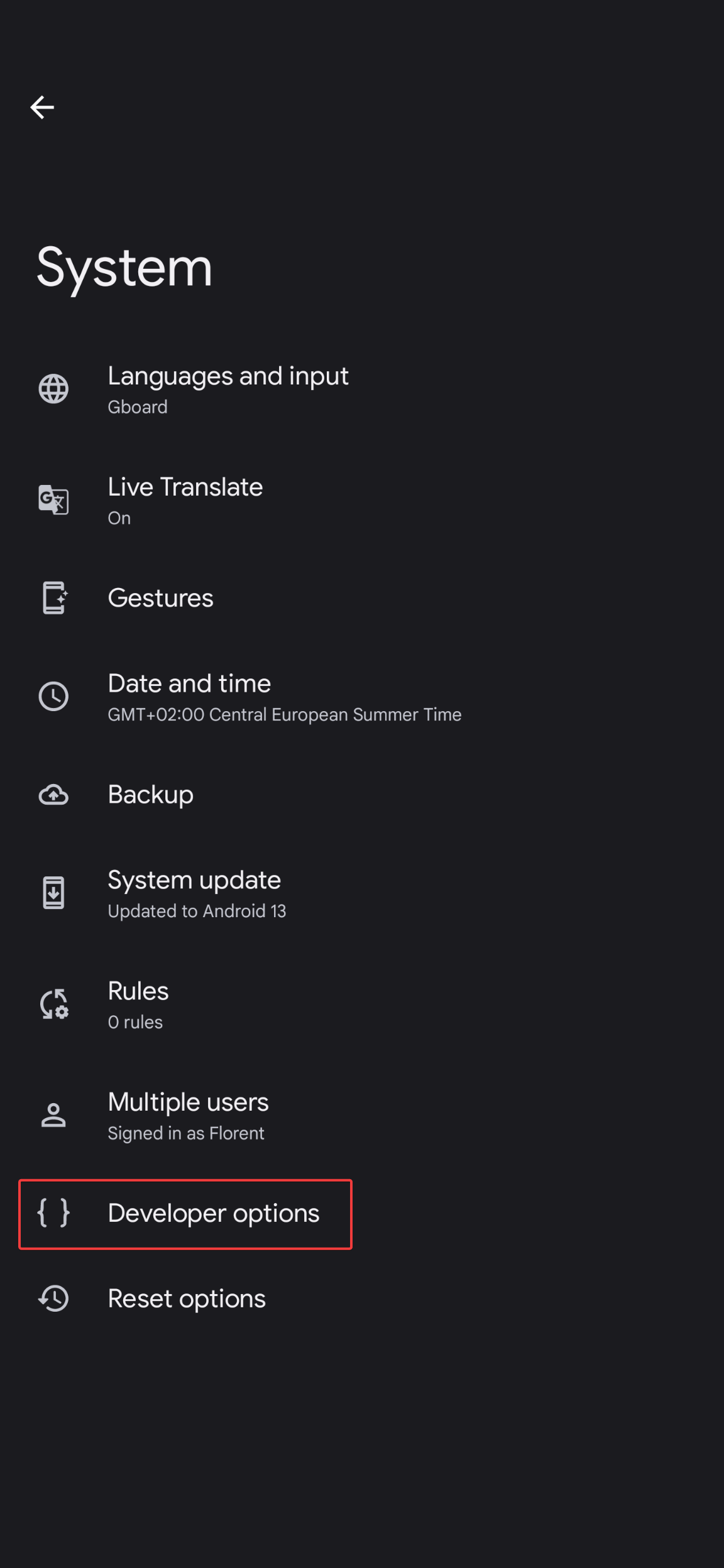
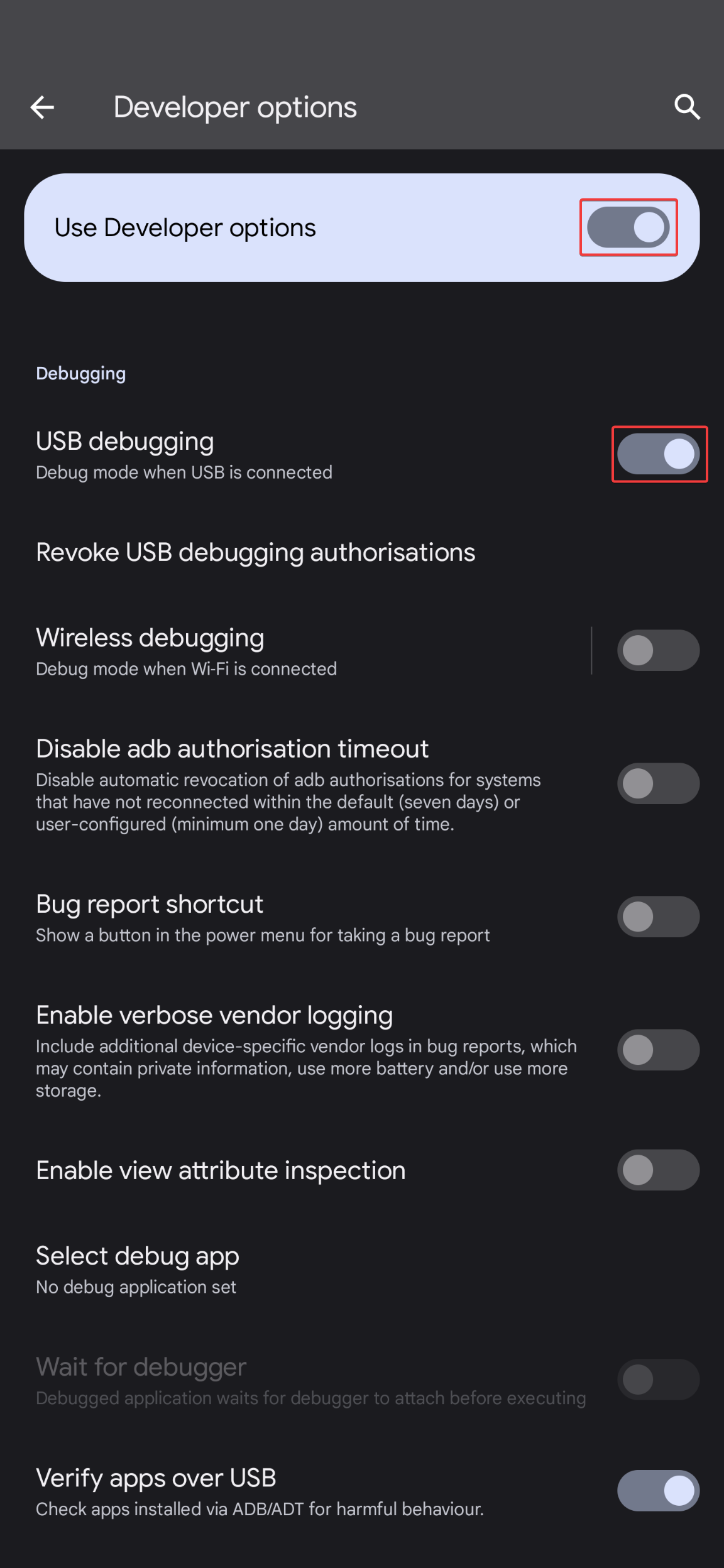
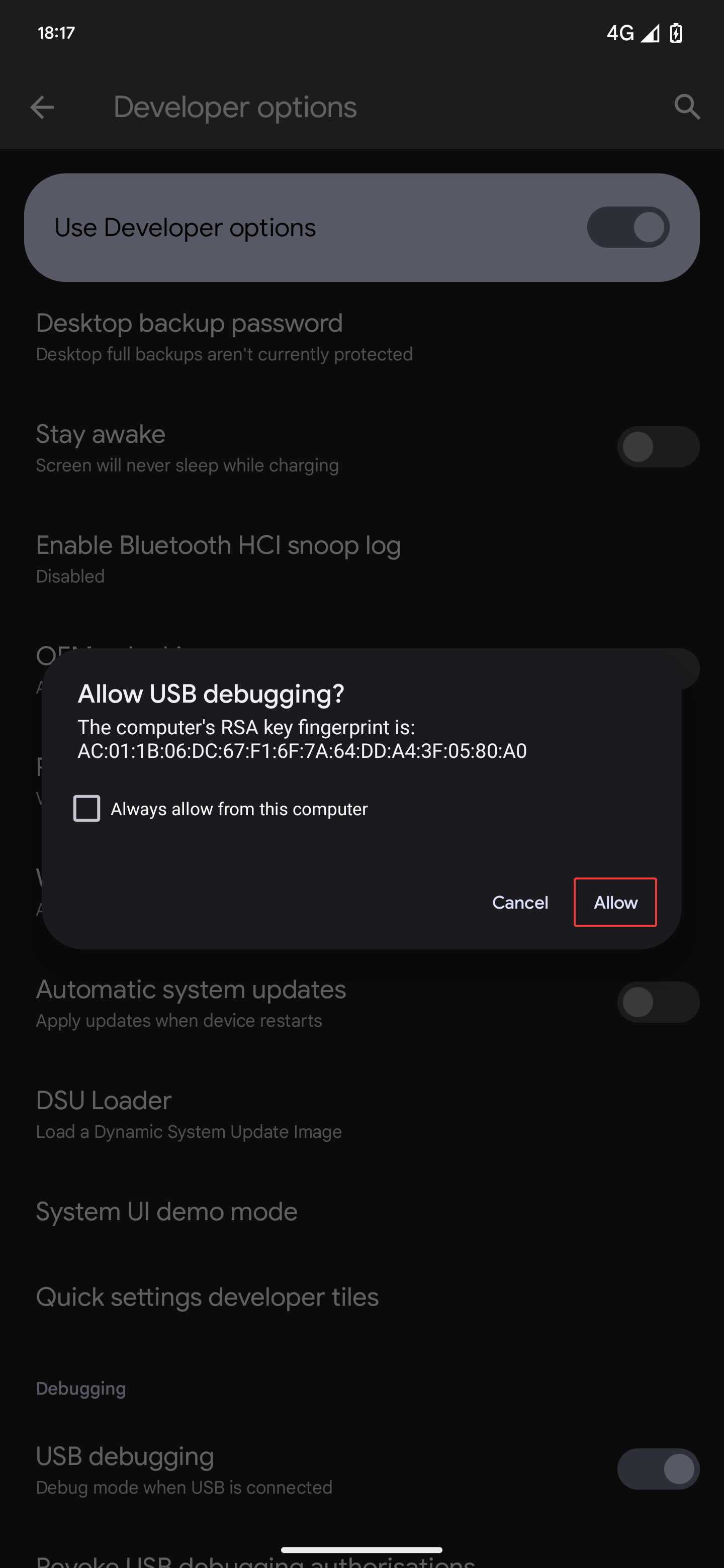
Use the following command line to ensure that the device is connected (a pop-up should appear on the device requesting user approval, select Always allow from this computer)
adb devices
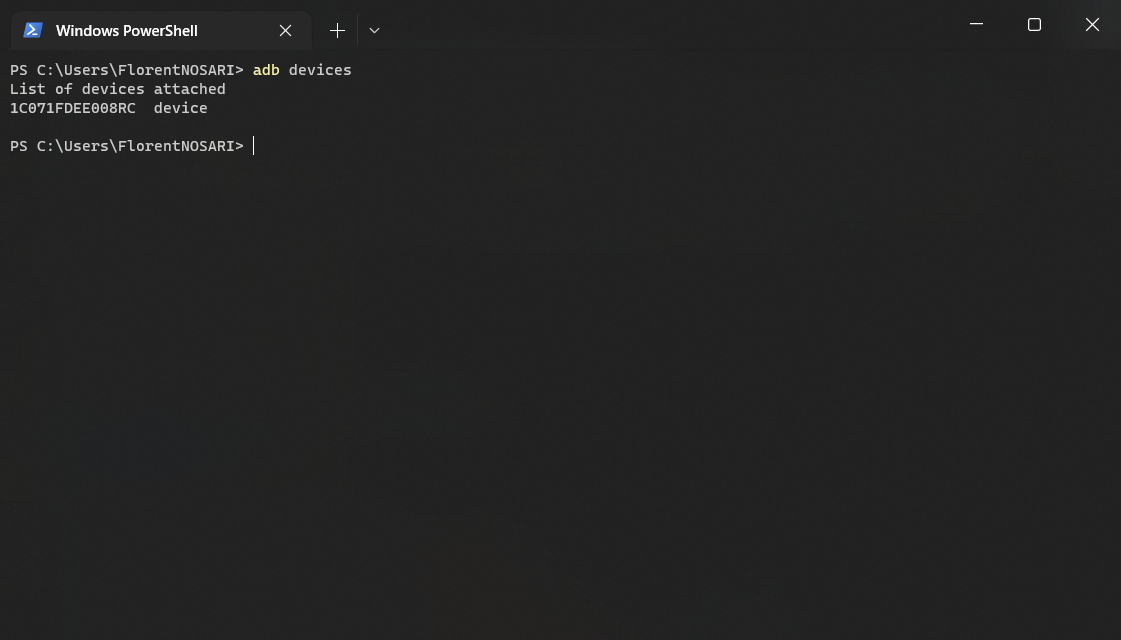
- Type the following command
adb bugreport
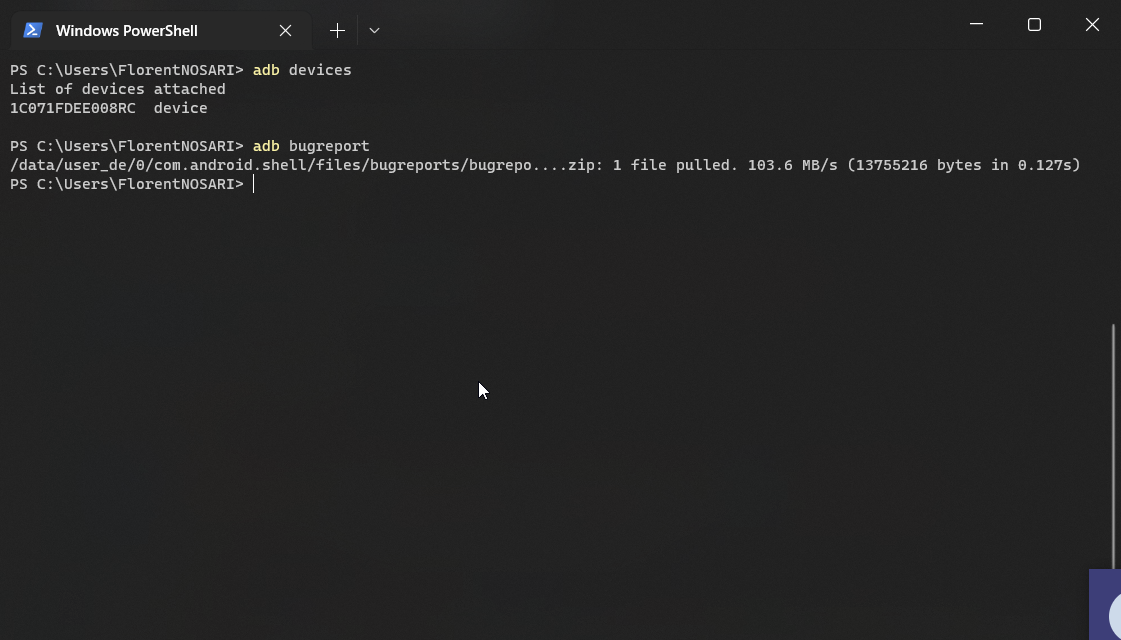
- The bugreport file name should look like
bugreport-YYY-MM-DD-HH-MM-SS.zip
How to generate a bug report from device settings app
- Turn on developer settings
- Tap
Bug reportthenFull reportand finnalyReport
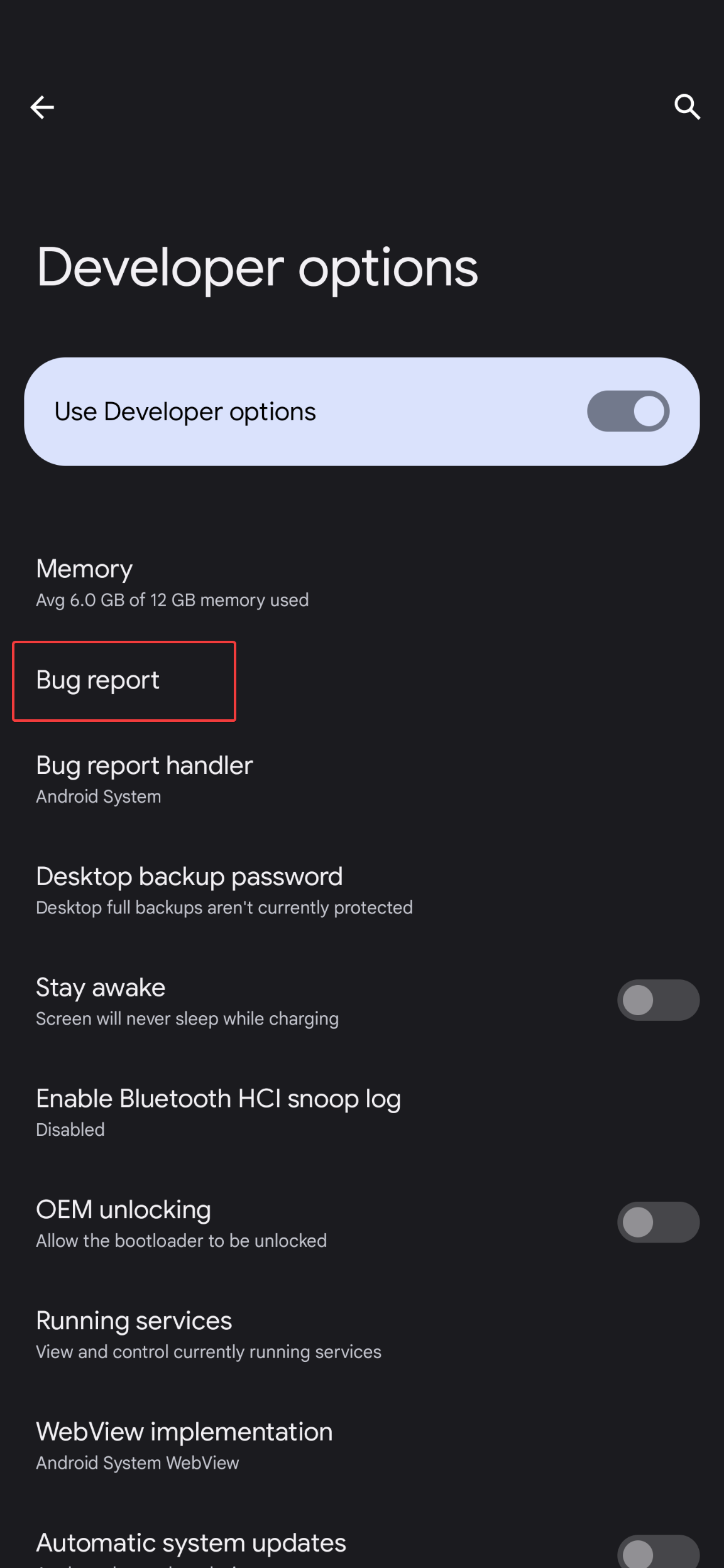
- Tap the notification to share the bugreport file
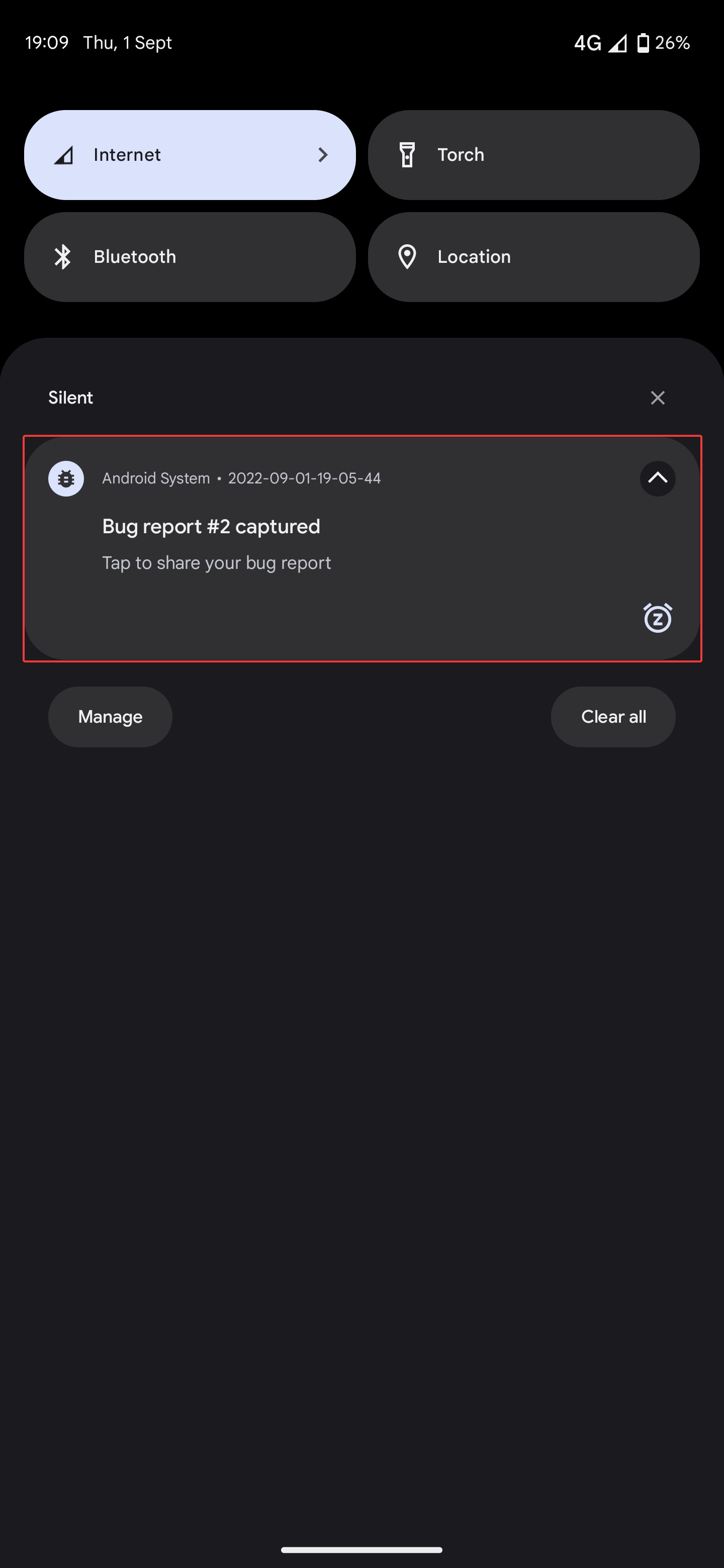
Samsung dumpstate
Purpose and content
Samsung dumpstate is a specific set of log files that are always requested by Samsung support. The logs include the same data we can find in a bug report with aditional Samsung specific logs and data.
How to generate a dumpstate
- Open the phone app (for tablet open the
Calculatorapp and type (+30012012732+to open the prompt) - Type
*#9900# - Tap
Debug Level Disabled/LOWthen tapMID(the device will reboot after this step) - Reproduce the issue
- Open the phone app (for tablet open the Calculator app and type (
+30012012732+to open the prompt) - Type
*#9900# - Tap
Run dumpstate/logcat(the process will takes several seconds) - Tap
Copy to sdcard - Tap 2 times the
Homebutton to exit - Open the application drawer and open the
My Filesapp (often under theSamsungfolder) - Go to
Internal storage > log - The dumpState file name starts with
dumpState
Do not forget to restore the log level
- Open the phone app (for tablet open the Calculator app and type (
+30012012732+to open the prompt) - Type
*#9900# - Tap
Debug Level Enabled/MIDthen tapLOW(the device will reboot after this step)